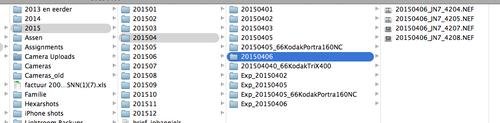analogangler
Established
Having a bit of a dilemma here:
The Setup:
I have and continue to generate digital photos and analog photos.
I have been (poorly) keeping track of the analog photos with a spreadsheet list of rolls/time/place/keywords. Not elegant, but it mostly works.
Digital photos are saved to hard drive by year/month and occasionally event (i.e. a wedding).
Image editing typically in Photoshop but is only color balance/curves/dust removal.
The Problem:
I need a better way to keep track of everything, and need to do a better job archiving. I looked at Light Room 5 but it won't run on OS 10.6.8, which is as far as the Mac I have will go. It would run on my Win7 work laptop which I have with me most of the time anyway. I also looked at DarkTable but that won't run on said work laptop without a VM. I've contemplated Adobe Bridge but not looked into it fully yet. All of these seem to work best with photos already scanned...so not sure they solve the problem of keeping track of the film material.
The Question: Anyone else facing the same problem of tracking their digital and analog photos? Anyone come up with a solution they like? don't like?
Thanks in advance,
-Analog Angler
The Setup:
I have and continue to generate digital photos and analog photos.
I have been (poorly) keeping track of the analog photos with a spreadsheet list of rolls/time/place/keywords. Not elegant, but it mostly works.
Digital photos are saved to hard drive by year/month and occasionally event (i.e. a wedding).
Image editing typically in Photoshop but is only color balance/curves/dust removal.
The Problem:
I need a better way to keep track of everything, and need to do a better job archiving. I looked at Light Room 5 but it won't run on OS 10.6.8, which is as far as the Mac I have will go. It would run on my Win7 work laptop which I have with me most of the time anyway. I also looked at DarkTable but that won't run on said work laptop without a VM. I've contemplated Adobe Bridge but not looked into it fully yet. All of these seem to work best with photos already scanned...so not sure they solve the problem of keeping track of the film material.
The Question: Anyone else facing the same problem of tracking their digital and analog photos? Anyone come up with a solution they like? don't like?
Thanks in advance,
-Analog Angler