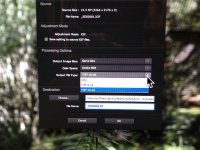clear2000
Established
I've been waiting for this release because is has this new monochrome mode.
http://x3magazine.com/2013/02/21/sigma-photo-pro-5-5-released/
http://x3magazine.com/2013/02/21/sigma-photo-pro-5-5-released/
jonal928
Well-known
Here are 2 low quality examples from the new Sigma Photo Pro 5.5
Including added film grain.


**
Including added film grain.
**
GaryLH
Veteran
One of the possible bad side effects - once u use monochrome mode, it appears to write addition info into the raw file.. U get a warning message saying once goto this mode, the raw file is not downward compatible w/ 5.4.1 any longer.
I did a simple test using the same base raw file.
1- raw to tiff16 to b&w via silver fx pro 2 plugin.
2- spp 5.5 monochrome
3- spp 5.5 color mode white balance to monochrome
From my perspective, the fx plugin did the best job. The color to mono white balance approach was the worst.. The new monochrome tab mode is not bad, but u get more control in either aperture mono or silver fx mono. Any just my opinion fwiw.
Gary
I did a simple test using the same base raw file.
1- raw to tiff16 to b&w via silver fx pro 2 plugin.
2- spp 5.5 monochrome
3- spp 5.5 color mode white balance to monochrome
From my perspective, the fx plugin did the best job. The color to mono white balance approach was the worst.. The new monochrome tab mode is not bad, but u get more control in either aperture mono or silver fx mono. Any just my opinion fwiw.
Gary
jonal928
Well-known
Garry,
It's interesting observation, thank you.
By the way, since I don't have Photo Pro 5.4.1 any more (regard to Sigma, you need to get read off the old software), why should I care...
One more thing – thou I'm not sure about that – I got the impression that the new
one is a beet faster then the old one.
Jeri
It's interesting observation, thank you.
By the way, since I don't have Photo Pro 5.4.1 any more (regard to Sigma, you need to get read off the old software), why should I care...
One more thing – thou I'm not sure about that – I got the impression that the new
one is a beet faster then the old one.
Jeri
GaryLH
Veteran
Garry,
It's interesting observation, thank you.
By the way, since I don't have Photo Pro 5.4.1 any more (regard to Sigma, you need to get read off the old software), why should I care...
Jeri
Just in case u discover 5.5 introduced bugs that u cannot live w/, uncanny always use prior version. Just because it is newer does not mean something is bug free.
Gary
GaryLH
Veteran
Is it my imagination... 5.5 seems to a bit slower to open a raw file.
Gary
Gary
clear2000
Established
Yes, it does seem slow. It also crashes occasionally. I'm happy with the B&W conversions, I just wish it was a little faster.
sepiareverb
genius and moron
Just borrowed a DP2M from a friend and downloaded the software. No crashes yet, but it doesn't seem to do anything. I can only see tiny thumbnails in the main window. Rotate works, slideshow works, but nothing else. Can't open a review window, can't save a file as a tiff. WTF?
Installed it and then re-installed it nothing different.
Installed it and then re-installed it nothing different.
j.scooter
Veteran
I get to the develop mode by double clicking the thumbnail. Did you try that?
GaryLH
Veteran
So.. Two ways to initiate usage of this sw.
- double click the raw sigma file u are interested in. This will automatically put u in the edit mode operations.
- open spp normally, which will bring up a file directory view. Navigate to where u have the sigma raw files and select double click the one u are interested in.
-- u can also select multiple files in this mode for batch processing under the save button which becomes active once the first raw image is selected.
-- it saves using what was applied last as default
Hope that helps
Gary
- double click the raw sigma file u are interested in. This will automatically put u in the edit mode operations.
- open spp normally, which will bring up a file directory view. Navigate to where u have the sigma raw files and select double click the one u are interested in.
-- u can also select multiple files in this mode for batch processing under the save button which becomes active once the first raw image is selected.
-- it saves using what was applied last as default
Hope that helps
Gary
sepiareverb
genius and moron
Thanks for the replies - I can Control-click and save the file as a jpg! Kinda defeats the purpose of shooting RAW, but at least I have an image in PS. I wonder if my computer is too new, I'll try the converter on my old laptop. This one is Core i7 not Duo.
Nothing else will work. The 'new review' button lights up for a few seconds when I click on it, but then dims again and no new window opens. double-clicking does nothing, and I cannot see the files which are in the folder in the sidebar as that folder only opens in the main window for SPP.
Nothing else will work. The 'new review' button lights up for a few seconds when I click on it, but then dims again and no new window opens. double-clicking does nothing, and I cannot see the files which are in the folder in the sidebar as that folder only opens in the main window for SPP.
GaryLH
Veteran
Thanks for the replies - I can Control-click and save the file as a jpg! Kinda defeats the purpose of shooting RAW, but at least I have an image in PS. I wonder if my computer is too new, I'll try the converter on my old laptop. This one is Core i7 not Duo.
Nothing else will work. The 'new review' button lights up for a few seconds when I click on it, but then dims again and no new window opens. double-clicking does nothing, and I cannot see the files which are in the folder in the sidebar as that folder only opens in the main window for SPP.
The default save is jpg. But during the save button dialog, the Jpg item has a pull down for tiff 8 or 16 bit mode.. I use a mac, so have never seen the windows version.
Gary
sepiareverb
genius and moron
This is a Mac too, the control click only allows for a jpg save. I do get the 'Save Image As' window to appear, but it doesn't save anything. Clicking on Save whatever the settings are at only makes the window close.
sepiareverb
genius and moron
Runs on my old Laptop. That's a first for me, my year old laptop is too new to run this fresh release of software. I think I've already decided this camera is not for me.
GaryLH
Veteran
Ok picture is worth thousand word time. 
Start of dialog - save as button
It should now bring up a dialog box. Look for the output file type. Yours should be jpg which is the default.
By clicking the double area on the right of the jpg option should bring up the dialog box.
Gary
Start of dialog - save as button
It should now bring up a dialog box. Look for the output file type. Yours should be jpg which is the default.
By clicking the double area on the right of the jpg option should bring up the dialog box.
Gary
Attachments
GaryLH
Veteran
Runs on my old Laptop. That's a first for me, my year old laptop is too new to run this fresh release of software. I think I've already decided this camera is not for me.
Spp runs fine on older versions of Mac OS. I have run it on lion and older.
Spp can be frustrating. But once u get the hang, it is ok. I would be nice if apple or adobe support this camera.
Gary
Steven Dooley
Established
I've read on other websites that the editing software from here - http://www.iridientdigital.com/ will read X3F files. I can't comment since it's Mac specific and I'm a PC. You can download a trial version.
burancap
Veteran
It can, but only pre-Merrill X3F files the last time I tried it...
Steven Dooley
Established
The website identifies that the software supports all three Merrills.
Let us know how you make out!
Let us know how you make out!
sepiareverb
genius and moron
The first screen shot I cannot get to on this computer (MBP 2.4 GHz Core i7), an individual image can only display as a small thumbnail or in list view. But list view only displays a single image. Likewise trying to enlarge the thumbnails, only the first one will display. The second screenshot window does come up, but hitting 'Save' only closes the window, nothing is ever saved. On the old laptop (MBP 2.5 GHz Core 2 duo) it works. So, the software would seem to be incompatible with a current Mac laptop.
The Irident does work on this newer computer.
No preview of the images, so it's kinda hit & miss to find the one you're after. Runs very quickly tho. However $75 for new software or having to work on two different computers just to open the files from this camera is a deal breaker for me. Sigh. I so wanted to like the Sigmas.
I guess if one shot jpg it would be much simpler.
The Irident does work on this newer computer.
No preview of the images, so it's kinda hit & miss to find the one you're after. Runs very quickly tho. However $75 for new software or having to work on two different computers just to open the files from this camera is a deal breaker for me. Sigh. I so wanted to like the Sigmas.
I guess if one shot jpg it would be much simpler.
Share:
-
This site uses cookies to help personalise content, tailor your experience and to keep you logged in if you register.
By continuing to use this site, you are consenting to our use of cookies.