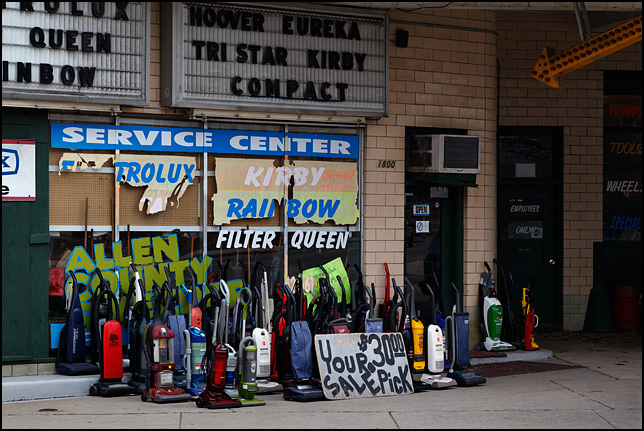Bill Pierce
Well-known
The great majority of digital cameras record their images in color. Although there have been monochrome consumer cameras, most noticeably from Leitz, in the one test that I am aware of, viewers shown images form the b&w Leica files and converted color files from a Sony and asked to pick the best, pretty much split their vote with neither file type scoring a dramatic win - good news for all of us who use cameras with color sensors but like to print some of our work in black-and-white.
Which brings up the question of what is the best way to convert that digital color file to black-and-white. Most of the mainstream processing programs can do that conversion, and there are specialty programs like Silver Efex Pro, Tonality Pro and AccuRaw Monochrome especially set for b&w conversion that may offer features not found in the mainstream, all purpose processing programs.
(One of the all purpose programs, Iridient Developer, does have a special b&w setting which slightly improves the sharpening in b&w. Since this program in general does an especially good job with Fuji files and Fuji is the only other camera manufacturer outside of Leitz that makes cameras with a built-in bright frame finder, Iridient may be of special interest to RF Forum members)
So what is the best way to make b&w conversions? I wish I knew because I really like black-and-white and in many ways want to emulate the look of silver prints. But there are so many options out there, that it is difficult to choose. For now, all I can say is to emulate silver add considerably more clarity than you would for a color print and consider the unthinkable, losing a little of the darkest shadow detail.
I would really like to hear what others are doing and, most of all, why they are doing it. HELP!!
Which brings up the question of what is the best way to convert that digital color file to black-and-white. Most of the mainstream processing programs can do that conversion, and there are specialty programs like Silver Efex Pro, Tonality Pro and AccuRaw Monochrome especially set for b&w conversion that may offer features not found in the mainstream, all purpose processing programs.
(One of the all purpose programs, Iridient Developer, does have a special b&w setting which slightly improves the sharpening in b&w. Since this program in general does an especially good job with Fuji files and Fuji is the only other camera manufacturer outside of Leitz that makes cameras with a built-in bright frame finder, Iridient may be of special interest to RF Forum members)
So what is the best way to make b&w conversions? I wish I knew because I really like black-and-white and in many ways want to emulate the look of silver prints. But there are so many options out there, that it is difficult to choose. For now, all I can say is to emulate silver add considerably more clarity than you would for a color print and consider the unthinkable, losing a little of the darkest shadow detail.
I would really like to hear what others are doing and, most of all, why they are doing it. HELP!!