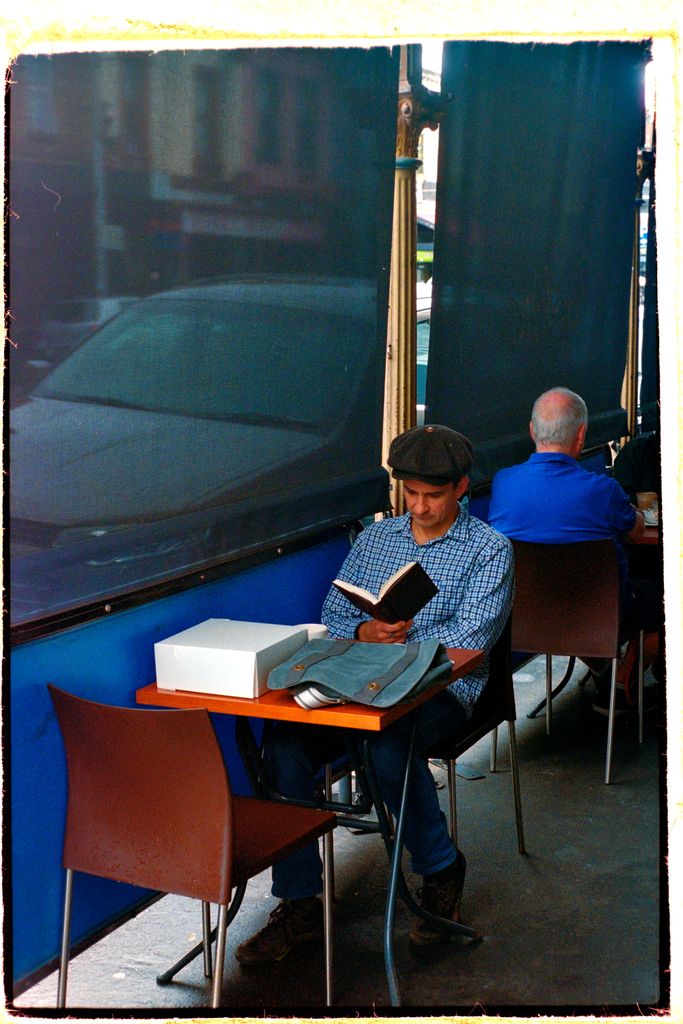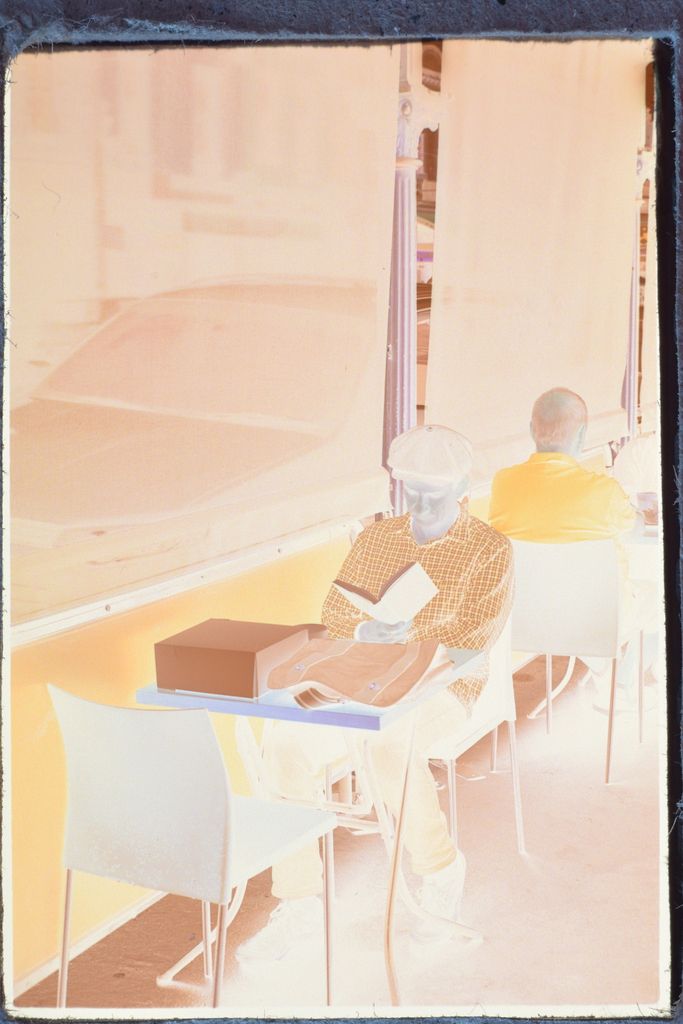Where is the swift1 guide?
In his site, under "Articles". I suppose he'll be fine to have it linked here:
http://www.coltonallen.com/scanning-color-film/
It helped me learn quite a bit the process, though I do not adjust the individual color channel levels... Then I end up messing up color and well :bang:
I discovered through a video tutorial that the "Show output" button in the preview actually did that, as it just fuctions when it is pressed. Now at least I get the histogram right. Before, I used to just put the white and black points. But I obviated that this let me finely adjust the values of these!
Because oftentimes the white point when put to the edge of the input histogram does not put the output histogram to the proper place and in negative the highlights go yellow-brown. Colton's tutorial does not mention it, perhaps it is down to some software-hardware combination. Instead, I have to keep using the "show output" and have the input whitepoint slightly inside the histogram end.
I scan with a V550. Portra often scans nicely and when properly exposed does not require corrections. My scanner does have a color cast in deep shadows (blue in negative, red in positive) that I remove afterwards using RawTherapee. The latter I use to add sharpening and adjust some color to taste.
PS: Thanks Colton a lot for the tutorial! I just read through again and I obviated that the settings can be saved. After a few frames, it is tiring to adjust output 10,240 to 0,255 and the histogram itself.