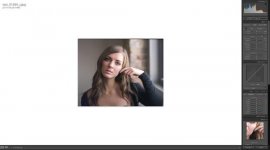PatrickT
New Rangefinder User
I use a Coolscan 9000, Vuescan and CP and find that CP's list of colour negative films totally destroy the colour on the scanned image. So I don't use this function at all.
But a question to PatrickT -- I don't know how the V500 works but why set Input Mode to transparency in Vuescan?
When doing a RAW scan in Vuescan, I don't believe it matters what you have that set to. Someone, please correct me if I'm wrong!