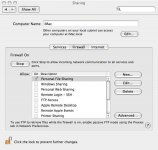A day ago I posted a question relating to save/cancel confirmations when making changes to certain of the OS X properties. Someone replyed with an image showing the save / cancel option. However, I don't see that on some things. Here is an example.
System, preference, accounts, unlock a user account so you can make changes. Click on login Oprions and there are several check boxes that you can select. Problem is, what if you select some then change your mind but forgot what you checked and unchecked. There is no way to cancel. Even closing and reopening will show your last changes. This is very bad. But there may be something I am missing. Any help would be appreciated.
Thanks
System, preference, accounts, unlock a user account so you can make changes. Click on login Oprions and there are several check boxes that you can select. Problem is, what if you select some then change your mind but forgot what you checked and unchecked. There is no way to cancel. Even closing and reopening will show your last changes. This is very bad. But there may be something I am missing. Any help would be appreciated.
Thanks