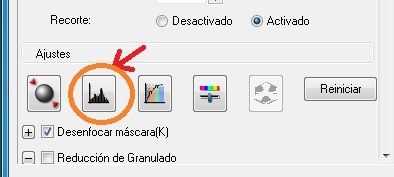traveler_101
American abroad
Hi guys,
I am wondering if anyone has some experience with the Epson 600 and could give me a hand with settings - since I seem to be floundering around a fish out of water. I shoot 35mm, black and white negatives for viewing on my Macbook or HDTV. Thus far no printing, but perhaps if it doesn't take up too much space on my HD it might be wise to have that option.
Issues: I have been in Professional mode, btw. 16 or 8 bit? 300 dpi is enough? Save as jpg or tiff? What size for the output - I've been doing 15 x 10 inches (user defined). I have struggled in the past with a getting very small image that covers only 25% of my screen or ending up having the image cropped and thereby losing its original dimensions.
Any advice greatly appreciated.
I am wondering if anyone has some experience with the Epson 600 and could give me a hand with settings - since I seem to be floundering around a fish out of water. I shoot 35mm, black and white negatives for viewing on my Macbook or HDTV. Thus far no printing, but perhaps if it doesn't take up too much space on my HD it might be wise to have that option.
Issues: I have been in Professional mode, btw. 16 or 8 bit? 300 dpi is enough? Save as jpg or tiff? What size for the output - I've been doing 15 x 10 inches (user defined). I have struggled in the past with a getting very small image that covers only 25% of my screen or ending up having the image cropped and thereby losing its original dimensions.
Any advice greatly appreciated.