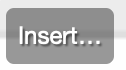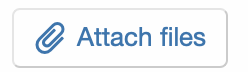Hope that everyone is enjoying the new forum after enduring several months of frustrating performance. Activity is way up, thank you for your continuing contributions!
Thought I'd share a few tips on how to navigate the new Xenforo-based RFF, if you're not familiar with this forum software.
Just a quick list, in no particular order:
Xenforo is a 'fully responsive' web forum. This means that the browser window adjusts automatically depending on the screen size of the device you're using (desktop, tablet, mobile phone.) So the user interface will vary slightly depending upon the device. For example, the sidebar data visible on the right side of the page on a desktop is relocated to the bottom of the page on a mobile. The steps below apply if you're using a desktop browser.
First, your user profile.
To visit your profile click on your username at the top right of the browser:

Bookmarks: bookmark important posts. To add to your bookmarks, just click the bookmark icon which appears on each post:

News feed: your news feed consists of posts from members that you follow. To follow someone, hover over their avatar or username and click on 'Follow.'
Attachments: a quick list of attachments that you've uploaded to the forum, with links to the posts in which they appear.
Your content: a list of your posts
Alerts: a list of recent alerts, both read and unread, and what time they were read. Alerts appear next to the bell in the menu bar:

Reactions received: a list of reactions your posts have received, with a summary and type:

Account details: change your username, avatar, custom title, location and other options.
Signature: enter your sig.
Password and security: self-explanatory. (Note: Changing passwords may not be fully operational due to further fine-tuning of the site's email server. In the meantime if you MUST have a new password please send an email to rffinfo at earthlink.net.)
Following: a list of members you follow.
Privacy: options to show/hide your online status and other details.
Ignoring: a list of members that you ignore. To ignore someone, hover over their avatar or username and click the 'Ignore' button.
Preferences: email notifications and alert options, also enter your time zone.
Profile banner: before, you could personalize your account by uploading an avatar. How about being able to personalize your profile (both the page and the popup) with a full image?
To do so, click on your username, then click on 'View Profile', then on the button 'Edit profile banner'
Emojis: the site now uses standard emojis instead of the old smilies.
Themes: we currently have two styles or themes, the default and Shades of Grey. To change style, use the Style Chooser (paint brush in the menu bar.)

Home Page: to go to the home page from any page on the site, click on the logo at the top of the page.

Adding an attachment:
Instructions for embedding images into your posts are in this thread.
If you have any questions about how to better use the forum, post a reply here.
More to come in future posts!
Thought I'd share a few tips on how to navigate the new Xenforo-based RFF, if you're not familiar with this forum software.
Just a quick list, in no particular order:
Xenforo is a 'fully responsive' web forum. This means that the browser window adjusts automatically depending on the screen size of the device you're using (desktop, tablet, mobile phone.) So the user interface will vary slightly depending upon the device. For example, the sidebar data visible on the right side of the page on a desktop is relocated to the bottom of the page on a mobile. The steps below apply if you're using a desktop browser.
First, your user profile.
To visit your profile click on your username at the top right of the browser:

Bookmarks: bookmark important posts. To add to your bookmarks, just click the bookmark icon which appears on each post:

News feed: your news feed consists of posts from members that you follow. To follow someone, hover over their avatar or username and click on 'Follow.'
Attachments: a quick list of attachments that you've uploaded to the forum, with links to the posts in which they appear.
Your content: a list of your posts
Alerts: a list of recent alerts, both read and unread, and what time they were read. Alerts appear next to the bell in the menu bar:

Reactions received: a list of reactions your posts have received, with a summary and type:

Account details: change your username, avatar, custom title, location and other options.
Signature: enter your sig.
Password and security: self-explanatory. (Note: Changing passwords may not be fully operational due to further fine-tuning of the site's email server. In the meantime if you MUST have a new password please send an email to rffinfo at earthlink.net.)
Following: a list of members you follow.
Privacy: options to show/hide your online status and other details.
Ignoring: a list of members that you ignore. To ignore someone, hover over their avatar or username and click the 'Ignore' button.
Preferences: email notifications and alert options, also enter your time zone.
Profile banner: before, you could personalize your account by uploading an avatar. How about being able to personalize your profile (both the page and the popup) with a full image?
To do so, click on your username, then click on 'View Profile', then on the button 'Edit profile banner'
Emojis: the site now uses standard emojis instead of the old smilies.
Themes: we currently have two styles or themes, the default and Shades of Grey. To change style, use the Style Chooser (paint brush in the menu bar.)

Home Page: to go to the home page from any page on the site, click on the logo at the top of the page.

Adding an attachment:
Instructions for embedding images into your posts are in this thread.
If you have any questions about how to better use the forum, post a reply here.
More to come in future posts!
Attachments
Last edited: