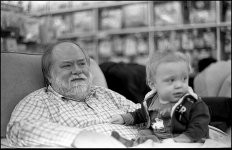anitasanger
Well-known
How is it that sometimes an image looks properly exposed, yet everything looks grayish, especially skin tones. I know that a camera's meter wants to turn everything gray, and in this case it has. I just don't know or understand why. I've recently purchased the Ansel Adams how-to trio and hope to learn the zone system intimately. However, I just don't understand how sometimes everything is relatively exposed in a proper manner, but everything is gray, when a shot is taken on the same roll where Caucasian skin tones look white as they should. It's perplexing and here are 2 examples from the same roll. The first photo has gray skin tones, and well...everything really. And the second depicts a more accurate portrayal of a properly colored skin tone. It can be downright maddening. The shots were from the same roll with, Tri-X exposed at 200, souped in Rodinal 1:50. Pardon the dust and or streaking.

gray by saveamerika, on Flickr

notgray by saveamerika, on Flickr

gray by saveamerika, on Flickr

notgray by saveamerika, on Flickr