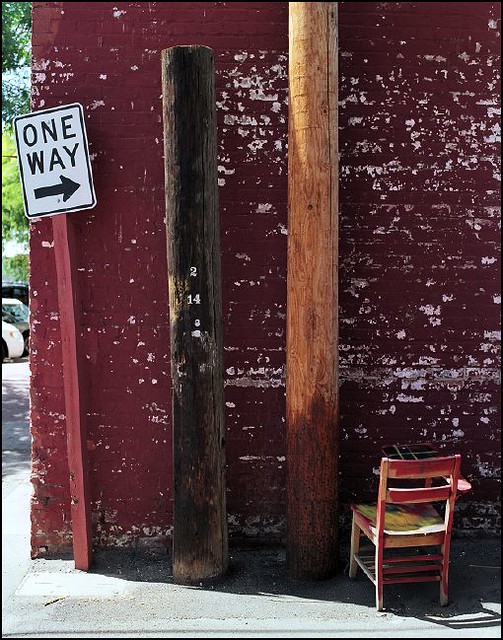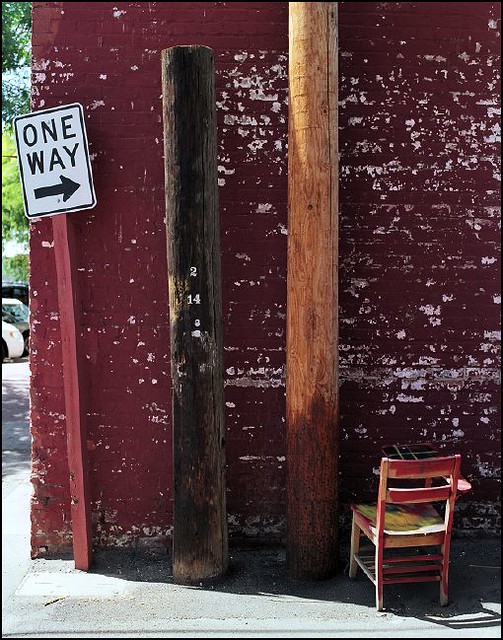David, if you want to post a pic directly off your local hard drive, use the "Go Advanced", then Manage Attachments, then Browse your directory for the pic, and Upload it. Once you Save the post your pic(s) will appear as thumbnails at the bottom of the post. When a thumb is clicked it shows at a larger size.
This is the basic normal way of posting images in a thread, with the advantage that the thread loads faster if pics are inserted this way.
In addition, there's a tricky way to make that larger display permanent. With that temporarily larger pic displayed, copy the URL from the browser address bar, and return to the post window. Open a whole new browser window (not just a new tab), paste the URL in so that the larger pic opens in that new window. Move this window aside so you can see your post too. Back in your post window with the thumbnail, Edit your post again in "Go Advanced", and mouse-drag the pic from the new browser window into your post, and Save. Now you'll have both the thumbnail and the larger size in the post. I do this quite a lot because I don't actively use a photo host like Flickr, etc.
The above dragging method is also how I get a Gallery photo into a post. (there won't be a thumbnail this time) It seems to work even if the pic is not on RFF ... and I'm just now surprised to find that it works from Flickr as well, here's one of my 4 Flickr pics!