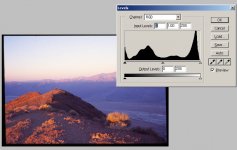Trius
Waiting on Maitani
Allan: Wanna tell me where I put the condensors for the Beseler 45? Huh??? 😀kaiyen said:Trius,
It's easy. Develop for a thinner negative, and use a condenser enlarger or a higher grade paper/filter 🙂
allan
I don't think I would EVER go back to "chalk and soot" prints -- Ansel's description, not mine, so no flames in my direction!
Seriously, I don't like using a condensor enlarger, even though I did for years. Once I switched to cold light, that was it. I'll follow Gene's tips on scanning "properly" (ducking) developed negs!
Earl