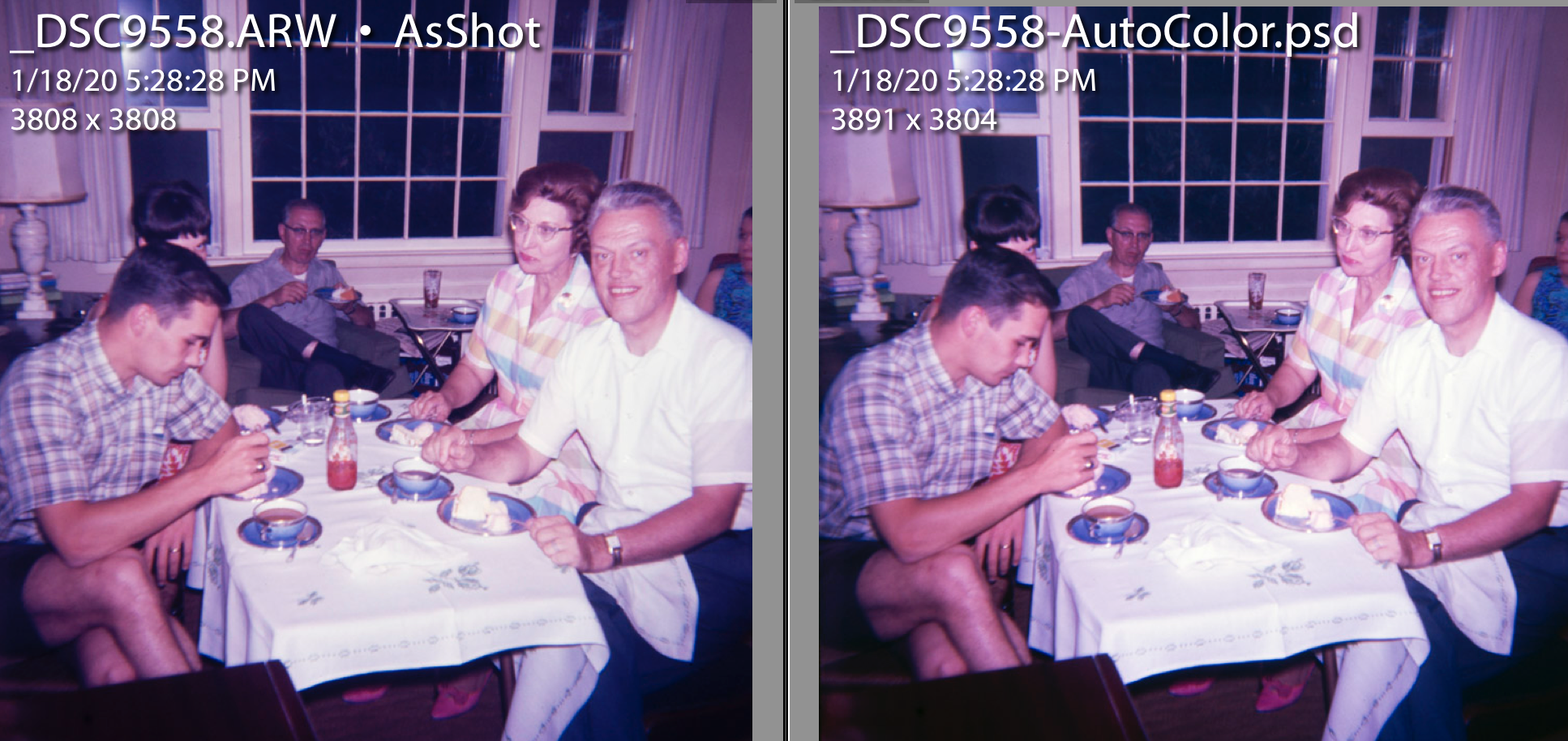ColSebastianMoran
( IRL Richard Karash )
Negative Lab Pro (NLP) is an add-in for Lightroom that provides quite good auto conversion for color negatives. Takes files from a camera-scan. Or, scan with a real scanner, as positive, and convert in LR with NLP. People like the color analysis engine in NLP. I will say that I'm pretty impressed. That's all background.
So, guy shows up in the NLP group asking, "How about using NLP on chromes?" We dismiss this as uninformed.
"No, I really mean it. Take your camera scan of a slide, invert it, then run NLP just as though it's a negative." Seriously?
Here in NH, practicing semi-isolation, not much to do, I decide to try it.
I take a really crummy slide from the sixties. Colors are awful. I tried to adjust the cam-scan in LR with little luck. Make virtual copy, up-end the tone curve to invert it, and run NLP. Here's the pretty much auto result.
Original camera-scan on L, invert and apply NLP on the right.
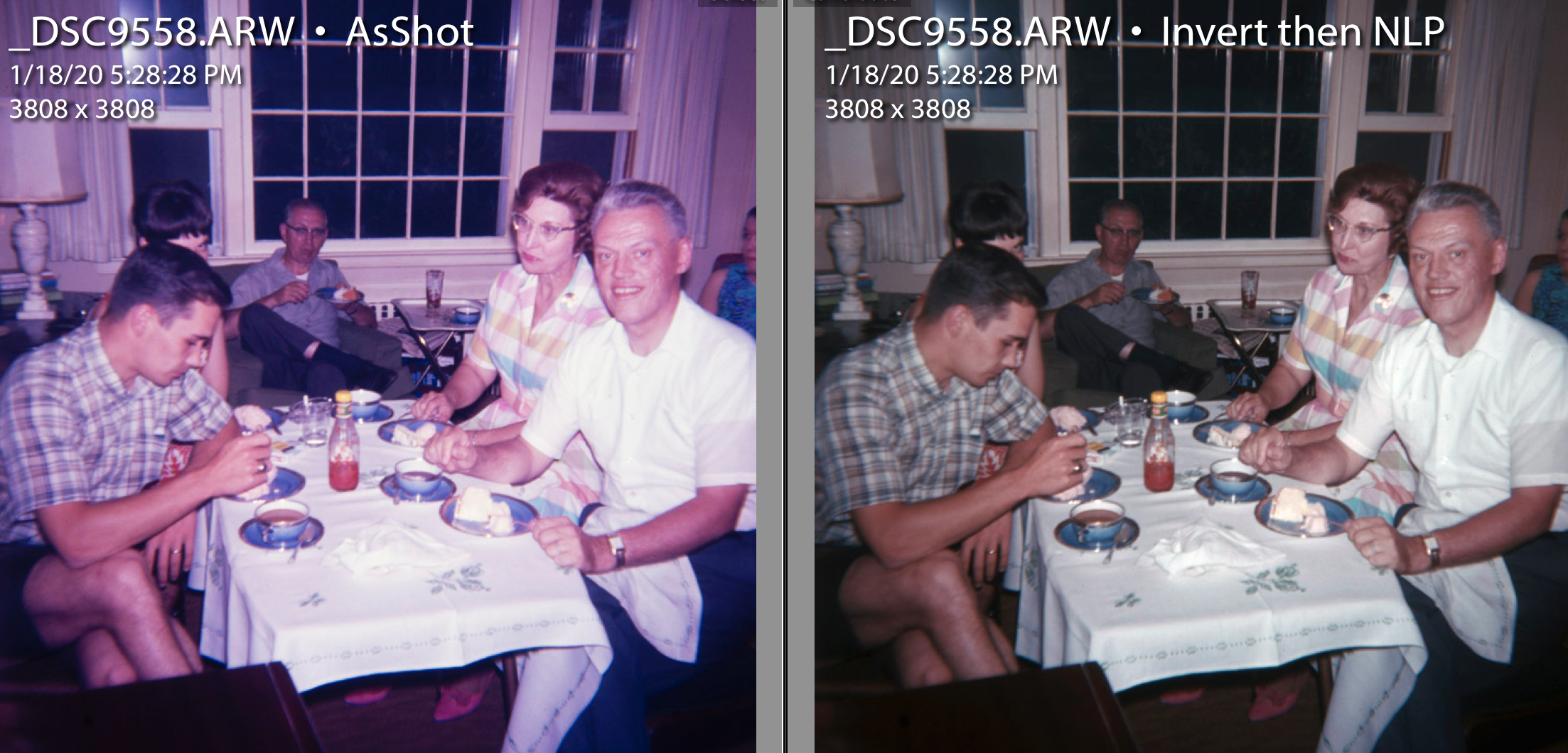
I am very surprised. The color analysis engine in NLP has helped with the fading, mis-development, or just crummy film.
Then my photo friend Harry Brignal in the UK tries it on a slide of his. Here's his comparison, camera scan after a lot of adjustments on L, NLP result on R. This comparison is bit more subtle, but I think there's real improvement.
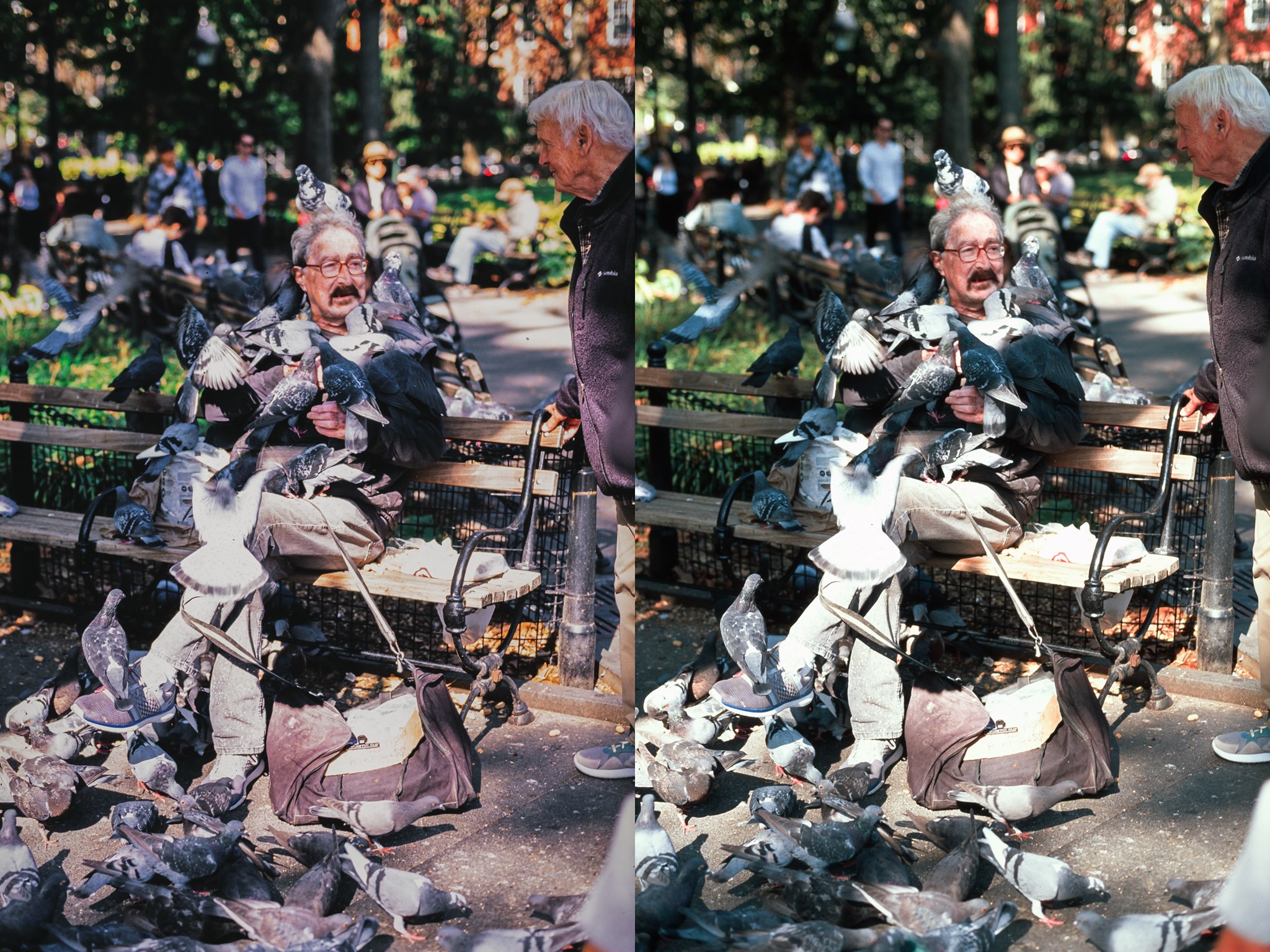
This is all FYI, and YMMV, but I'm going to use NLP with problem slides.
So, guy shows up in the NLP group asking, "How about using NLP on chromes?" We dismiss this as uninformed.
"No, I really mean it. Take your camera scan of a slide, invert it, then run NLP just as though it's a negative." Seriously?
Here in NH, practicing semi-isolation, not much to do, I decide to try it.
I take a really crummy slide from the sixties. Colors are awful. I tried to adjust the cam-scan in LR with little luck. Make virtual copy, up-end the tone curve to invert it, and run NLP. Here's the pretty much auto result.
Original camera-scan on L, invert and apply NLP on the right.
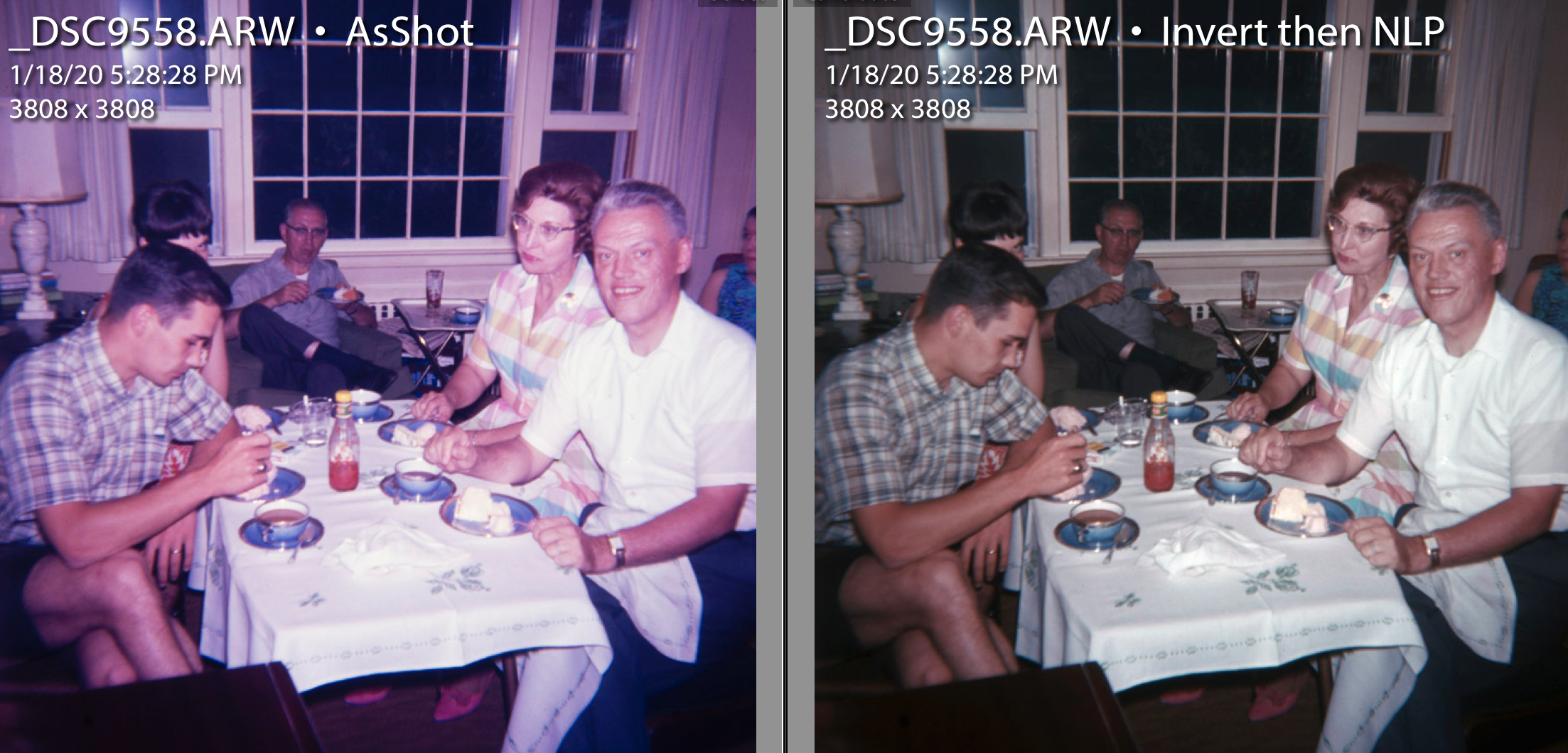
I am very surprised. The color analysis engine in NLP has helped with the fading, mis-development, or just crummy film.
Then my photo friend Harry Brignal in the UK tries it on a slide of his. Here's his comparison, camera scan after a lot of adjustments on L, NLP result on R. This comparison is bit more subtle, but I think there's real improvement.
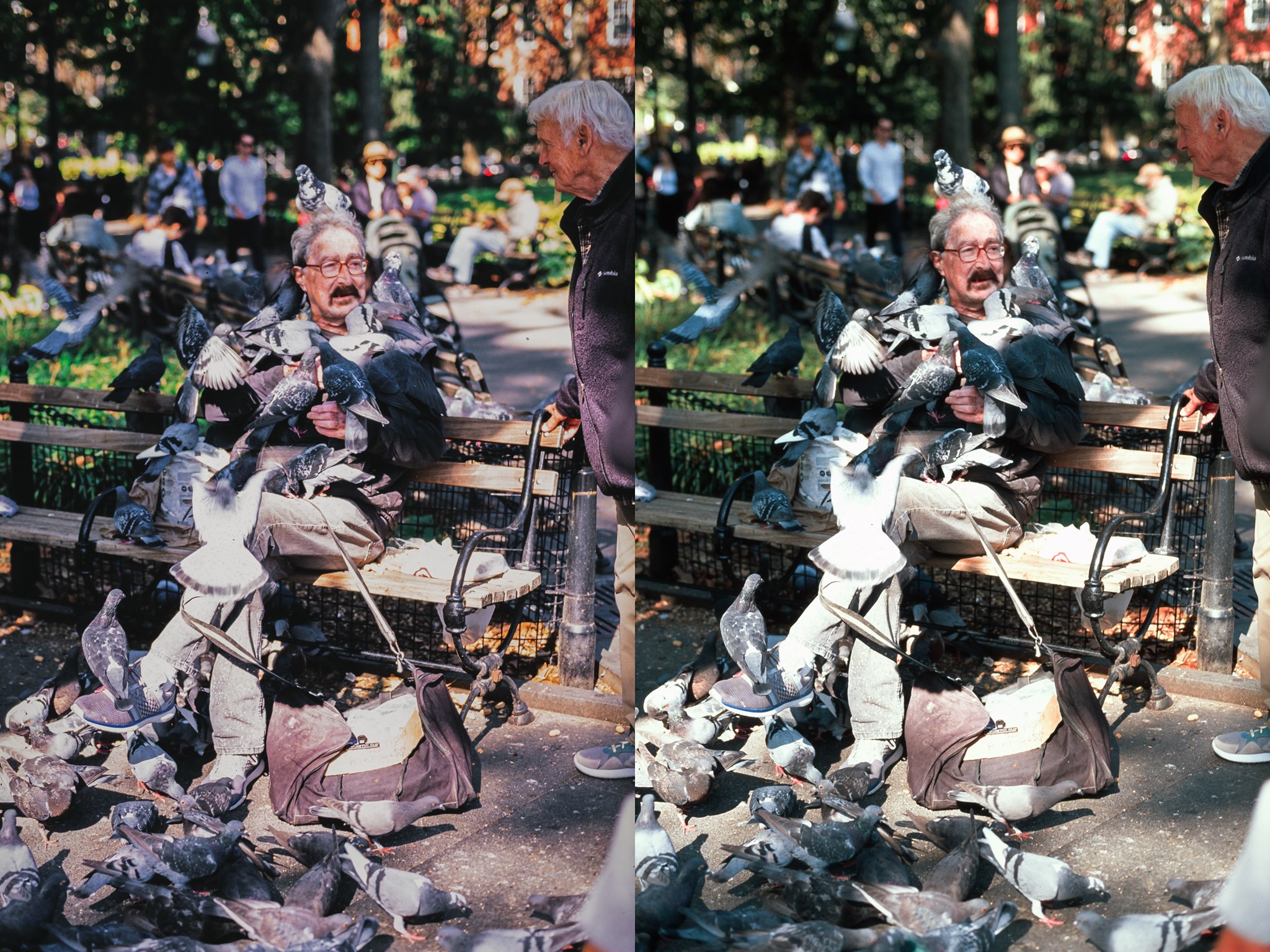
This is all FYI, and YMMV, but I'm going to use NLP with problem slides.