Chris Bail
Regular Guy
Weird. Apparently I have not yet been forced into the "Beta" experience.
Weird. Apparently I have not yet been forced into the "Beta" experience.
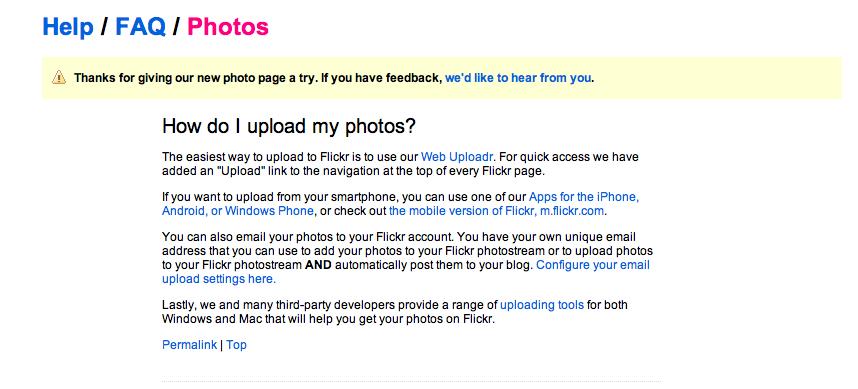
When I select the medium size image, it gives me a huge image? Not sure why?
i think you have to go to 'view all sizes' first...
BB Code is there for me. Wasn't before. Maybe there is some site maintenance going on...

